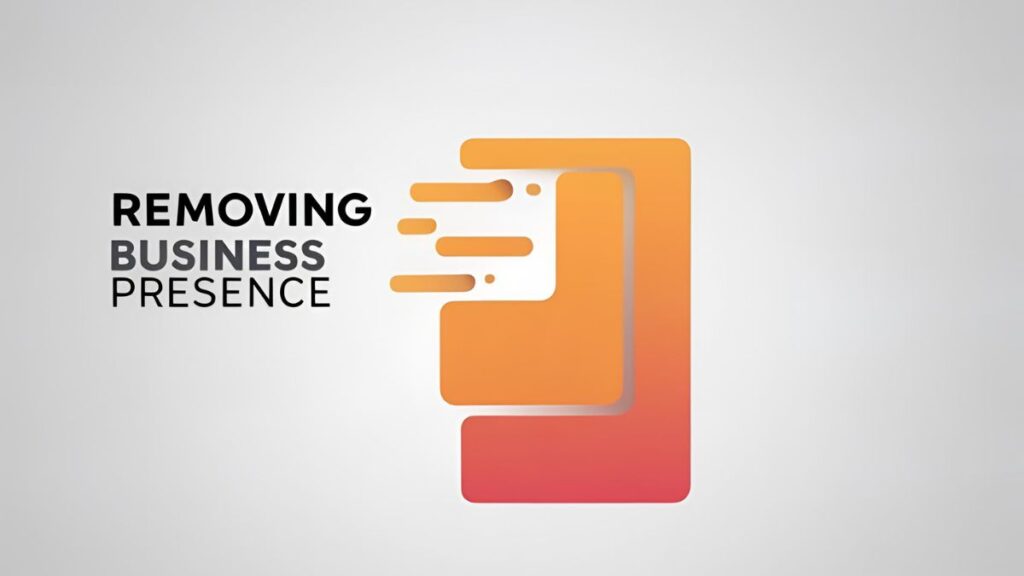A Google Business Profile (formerly Google My Business) is a crucial tool for businesses to manage their online presence on Google Search and Maps. However, there are situations where you might need to delete or remove your profile. This comprehensive guide will walk you through the exact steps to delete your Google Business Profile, ensuring you do it correctly and avoid any potential issues.
Table of Contents
Why Delete a Google Business Profile?
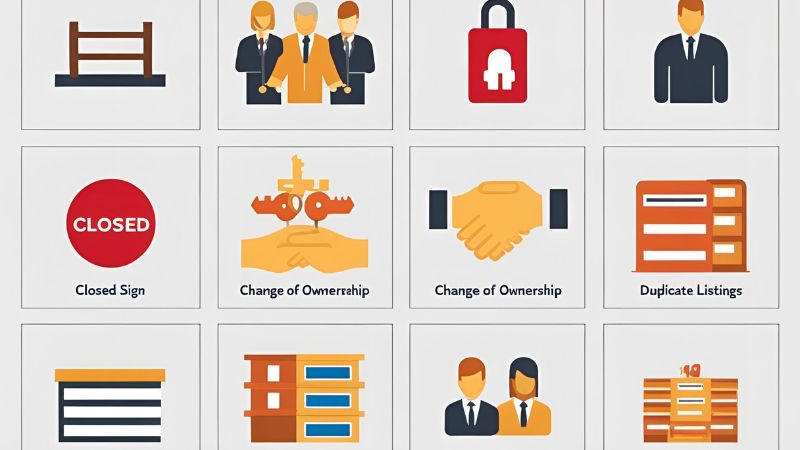
Before diving into the “how,” let’s explore the common reasons why businesses choose to delete their Google Business Profile:
- Business Closure: If your business has permanently closed, deleting the profile prevents confusion for potential customers.
- Change of Ownership: When a business is sold, the new owners might want to start fresh with a new profile.
- Duplicate Listings: Having multiple profiles for the same business can confuse Google and customers. Deleting the extra ones is essential.
- Incorrect Information: If you can’t correct inaccurate information, deleting and recreating the profile might be necessary.
- Rebranding: In some cases of rebranding, it might be easier to delete the old profile and create a new one.
Important Considerations Before Deletion
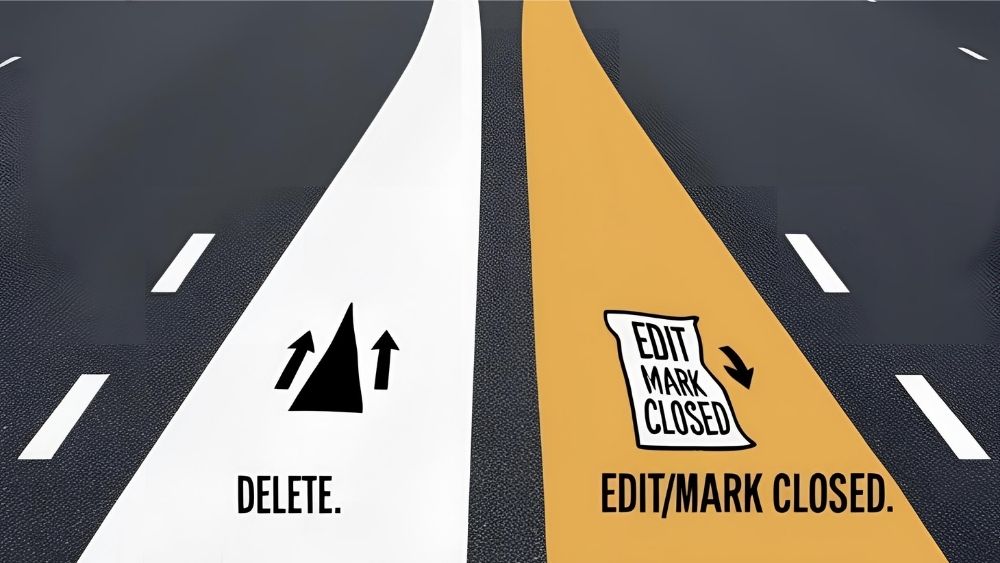
- Alternatives: Before deleting, consider alternatives like marking your business as “permanently closed” or updating the information if the business has moved or changed its name.
- Data Loss: Deleting your profile may result in the loss of associated data, including posts and some insights.
- Reviews: While the profile is deleted, customer reviews might persist on Google.
- Ownership: Ensure you have the necessary ownership permissions to delete the profile.
How to Delete Your Google Business Profile: A Step-by-Step Guide
The process can vary slightly, but here’s a general guide:
1. Sign In to Your Google Account:
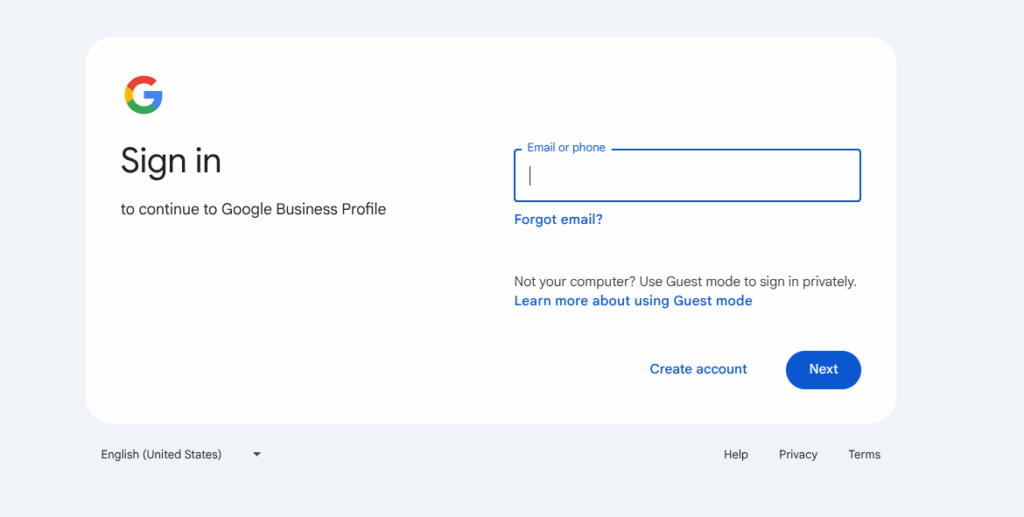
- Go to https://www.google.com/business/ or access your profile through Google Maps.
- Sign in with the Google account associated with your Business Profile. It is CRUCIAL you are signed into the correct account.
2. Access the Business Profile Settings
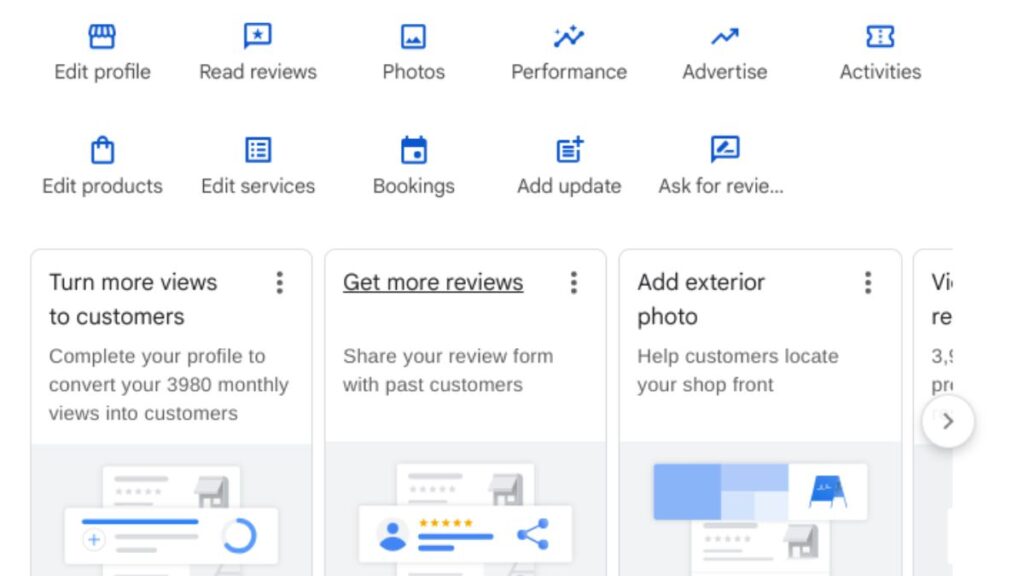
- Through Google Search: Search for your business name on Google. If you’re logged in with the correct account, you should see an option to manage your profile.
- Through Google Maps: Open Google Maps, and make sure you are signed in. Search for your business.
- Click on the three dots (More) and find “Business profile settings”.
3. Remove the Business Profile
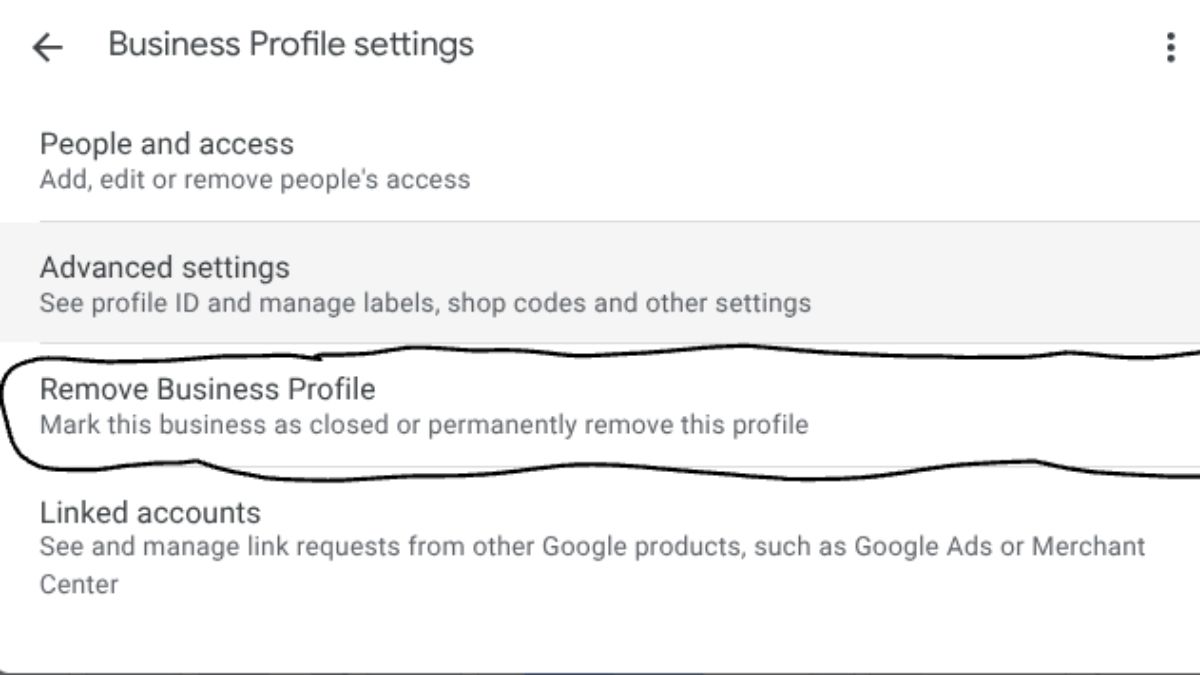
- Click on “Remove Business Profile”.
- You’ll typically see options like “Remove profile content and managers”. Select this.
- Google may also prompt you to mark the business as “permanently closed” – this is a good idea to do before removing the profile.
4. Confirm Deletion:
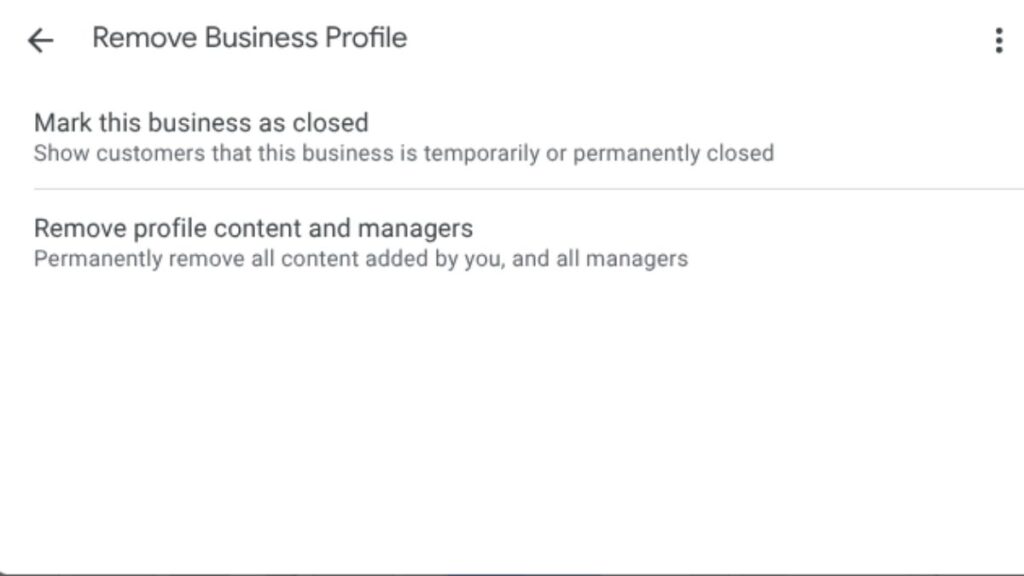
- Carefully review the warning messages about the consequences of deleting your profile.
- Click “Continue” and then “Remove” to confirm the deletion.
- Click “Done”.
5. Verify Removal
- It might take some time for the profile to be completely removed from Google Search and Maps.
- You can search for your business name to check if the profile is still visible.
Important Notes:
- Permanently Closed vs. Deletion: Marking a business as “permanently closed” is different from deleting the profile. “Permanently closed” tells customers the business is no longer operating but may retain some visibility. Deletion aims to remove the profile entirely.
- Multiple Locations: If you have multiple business locations, you’ll need to repeat this process for each profile you want to delete or use the Business Profile Manager to select and remove in bulk.
- Transferring a Profile: If the business is under new ownership, transfer the profile ownership instead of deleting it.
- Google Support: If you encounter difficulties or cannot delete the profile using these steps, contact Google Business Profile support for assistance.
Troubleshooting
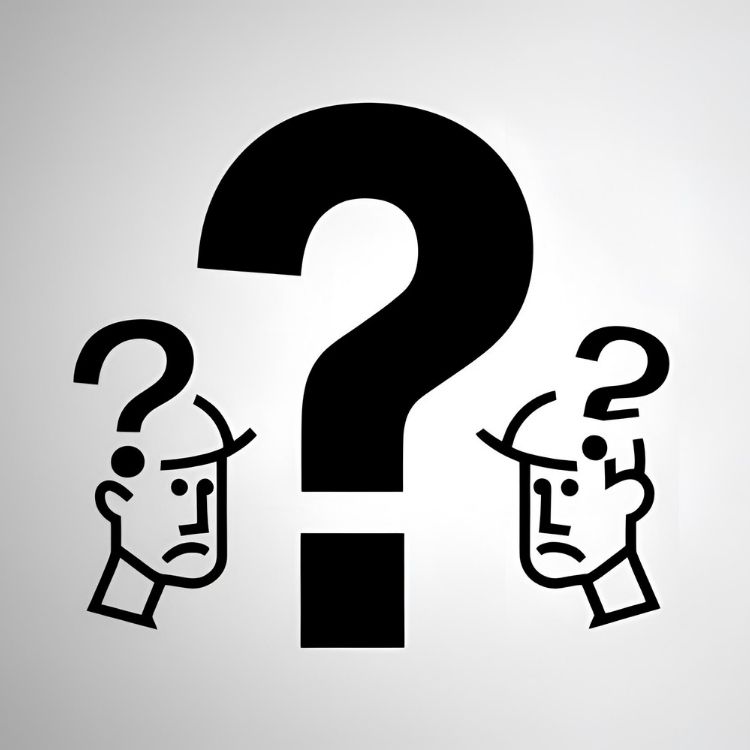
- No Delete Option: Ensure you are signed in with the primary owner or owner account. Managers might not have deletion privileges.
- Profile Still Visible: It may take time for the changes to propagate across Google’s systems. If it persists, contact Google support.
- Recovering a Deleted Profile: You cannot recover a deleted profile. You will have to create and verify a new profile.
Conclusion
Deleting your Google Business Profile is a straightforward process, but it’s essential to understand the implications and follow the steps carefully. This guide provides you with the information you need to delete your profile correctly. If you have any questions or run into any issues, Google’s support resources are available to assist you.