In the competitive world of e-commerce, simply having great products isn’t enough. You need to be seen where shoppers are actively looking to buy: Google Shopping. To get your products in front of millions of potential customers through Google Shopping Ads, Google Merchant Center (GMC) is your indispensable tool.
Table of Contents
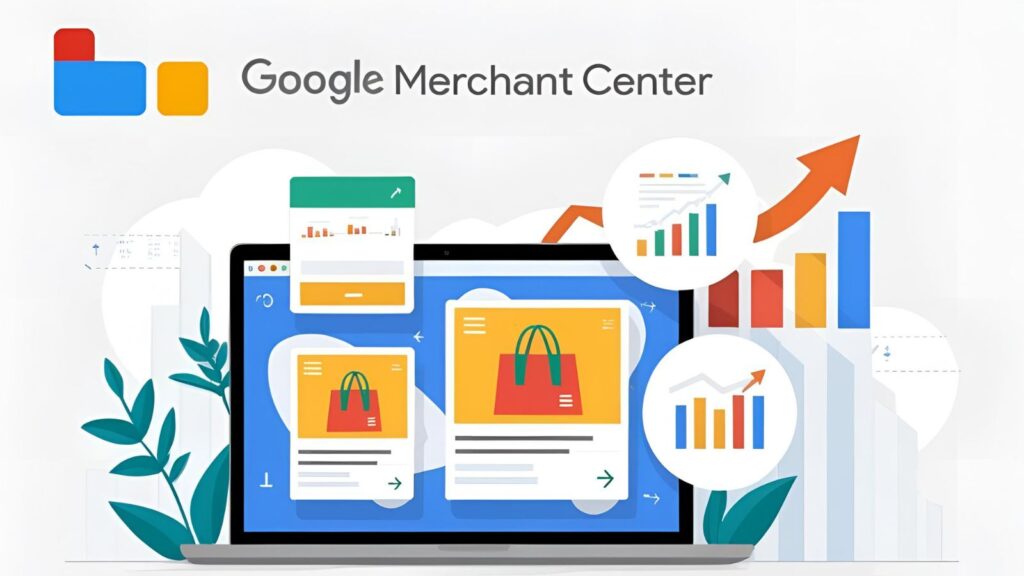
For many online businesses, GMC can feel like a complex maze of data feeds, policies, and disapprovals. But when mastered, it unlocks unparalleled visibility and sales opportunities. This ultimate guide will demystify Google Merchant Center, helping you understand its core functions, optimize your product data feeds, troubleshoot common issues, and ultimately dominate your Google Shopping advertising efforts.
Understanding Costs and Account Eligibility for Google Merchant Center
Before you even begin setting up your Google Merchant Center account, two common questions often arise: “Are there fees involved?” and “What are the requirements to be eligible?” Addressing these upfront helps ensure you’re ready to get started and understand the financial aspects.

Are There Fees Associated with Google Merchant Center?
The good news for e-commerce businesses is that Google Merchant Center itself is completely free to use.
- The Platform is Free: You can create an account, upload your product data feeds, manage your product information, and utilize the diagnostic tools within GMC without paying any direct fees to Google for the platform’s use.
- Google Shopping Ads are Paid: Where costs come in is if you choose to run Google Shopping Ads campaigns (which are managed through your linked Google Ads account). For these ads, you pay Google on a Cost-Per-Click (CPC) basis, meaning you only pay when someone clicks on your ad and visits your product page. The cost per click varies based on factors like industry, competition, and your bidding strategy.
- Free Product Listings are Free: GMC also allows you to list your products for free on Google Shopping and other Google surfaces (like Search and Images). These organic listings incur no cost per click, making them a fantastic way to gain visibility without direct advertising expenditure.
So, while the tool itself is free, the option to accelerate your visibility and reach with paid advertising is available and comes with associated costs determined by your campaign budget and performance.
Requirements for Google Merchant Center Account Eligibility
To ensure a high-quality shopping experience for users, Google has specific requirements that businesses and their websites must meet to be eligible for Google Merchant Center. Understanding these upfront can prevent disapprovals or even account suspension down the line.
- Website Requirements:
- Secure Checkout (HTTPS): Your website must use HTTPS encryption throughout the checkout process to protect customer data.
- Clear and Accurate Contact Information: You must provide verifiable contact information on your website, including at least two of the following: a phone number, email address, and physical business address.
- Transparent Return and Refund Policy: Clearly state your return and refund policies, including how customers can initiate a return, within what timeframe, and any associated costs.
- Clear Shipping Information: Provide precise shipping costs, delivery times, and service areas (e.g., which states or countries you ship to). This should match what’s configured in your GMC shipping settings.
- Terms and Conditions/Privacy Policy: Your website should have clear and accessible terms of service and a privacy policy that explains how you collect and use customer data.
- Functional Checkout Process: Customers must be able to complete a purchase on your website without encountering errors or excessive steps.
- Direct Purchase Capability: All products listed must be available for direct purchase on your website (not merely a lead generation site or a catalog).
- Product Requirements:
- Availability: Products must accurately reflect their availability (in stock, out of stock, preorder) and should match what’s displayed on your website.
- Condition: Products must be new (unless explicitly using accepted conditions like
usedorrefurbishedwith the correct attribute). - Policy Compliance: Products must not violate Google’s Shopping Ads policies (e.g., no counterfeit goods, dangerous products, or prohibited content like certain adult material).
- Unique Identifiers: For most branded products, you’ll need to provide Global Trade Item Numbers (GTINs) like UPCs, EANs, or ISBNs. If GTINs aren’t available, the Manufacturer Part Number (MPN) and brand are often required.
- Business Requirements:
- Legitimate Business: You must be a legitimate business selling directly to consumers.
- Compliance with Google Shopping Ads Policies: Your business practices and website content must adhere to all Google policies.
- Physical Business Address (for Local Inventory Ads): If you plan to utilize Local Inventory Ads, you must have a verified Google Business Profile linked to a physical storefront.
By meeting these eligibility requirements, you lay the groundwork for a successful and compliant presence on Google Shopping.
What is Google Merchant Center (GMC) and Why is it Essential for E-commerce?
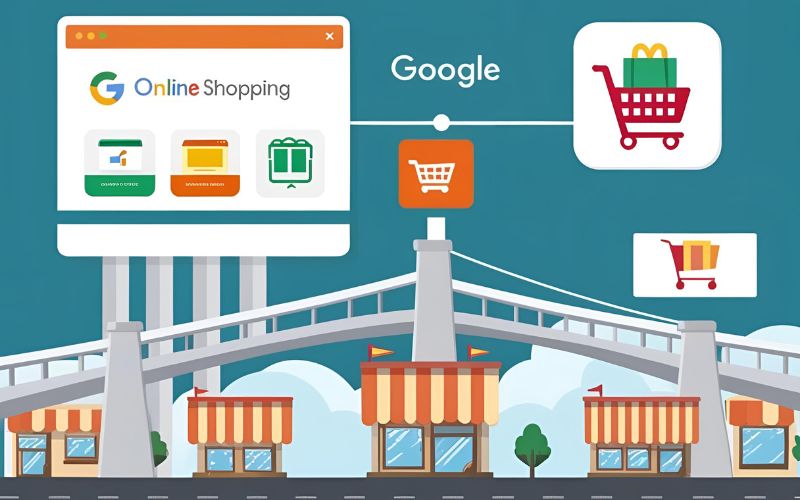
Google Merchant Center is a platform that allows retailers to upload their product data to Google and make it available for Google Shopping Ads, free product listings, and other Google services. Think of it as the central hub where all your product information lives before it appears on Google. It’s the vital bridge between your product catalog and the vast Google Shopping ecosystem.
Key Benefits and Uses of Google Merchant Center: Unlocking E-commerce Performance
For any online retailer aiming for significant growth, Google Merchant Center is not just beneficial; it’s absolutely non-negotiable. Here’s how GMC drives increased product visibility and improves your overall e-commerce performance:
- Gateway to Google Shopping Ads & Unparalleled Reach: Without a properly configured GMC account and a valid product feed, you simply cannot run Google Shopping campaigns. This means you’d miss out on displaying your products directly within Google’s search results, which is a primary channel for capturing high-intent shoppers. GMC grants you access to millions of potential customers actively searching for products like yours.
- Access to Free Product Listings: Beyond paid ads, GMC is also the key to appearing in Google’s organic (free) product listings across the Shopping tab, Google Search, Google Images, and even YouTube. This provides a powerful, cost-effective way to increase your product visibility and drive traffic without direct ad spend.
- Enhanced Product Visibility & Prime Real Estate: Your products get prominent display on Google’s search results page, often appearing as visually appealing product carousels above traditional text ads. This prime real estate significantly increases your chances of being seen by relevant shoppers.
- Highly Visual and Engaging Ads: Shopping Ads are visually driven, displaying product images, prices, merchant names, and ratings directly in the search results. This rich visual information helps shoppers quickly identify products of interest, leading to significantly higher click-through rates (CTRs) compared to text-only ads.
- Attracts Highly Qualified Traffic & Boosts Conversions: Users clicking Shopping Ads typically have higher purchase intent because they’ve already seen the product, price, and your brand name. This pre-qualification means the traffic driven to your site is more likely to convert into sales or leads, directly improving your e-commerce performance and Return on Ad Spend (ROAS).
- Centralized Product Data Management: GMC acts as a single source of truth for all your product information on Google. This centralized management simplifies updates, ensures consistency, and provides valuable diagnostics to maintain the health and performance of your product listings.
By leveraging these benefits, Google Merchant Center becomes a powerful tool that directly contributes to your e-commerce success, enabling you to connect with eager shoppers and grow your online business.
Understanding the Core Components of Google Merchant Center
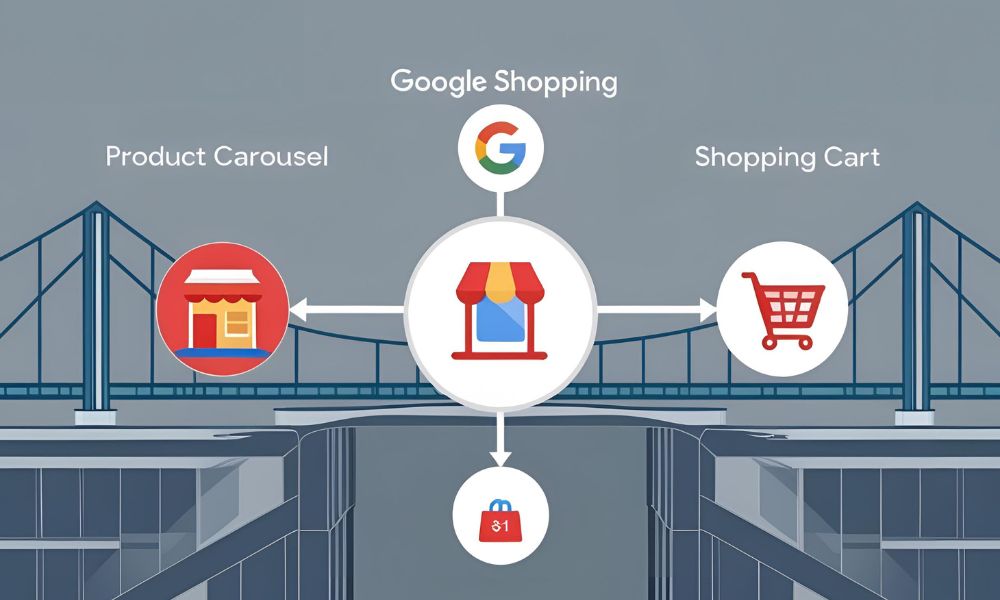
Before diving into the nitty-gritty, let’s grasp the fundamental elements within Google Merchant Center.
- Product Data Feed: This is the cornerstone of your GMC account. It’s a file (usually CSV, TSV, XML, or Google Sheet) containing all the essential information about your products, such as:
- id (unique product identifier)
- title
- description
- link (product page URL)
- image_link (product image URL)
- price
- availability
- brand
- gtin (Global Trade Item Number like UPC, EAN, ISBN) or mpn (Manufacturer Part Number)
- condition
- google_product_category
- shipping
- And many more attributes depending on your product type and target country.
- Diagnostic Dashboard: This crucial section within GMC provides a comprehensive overview of your product feed’s health. It highlights product disapprovals, warnings, and errors that prevent your products from appearing on Google. Regularly checking this is a Google Merchant Center best practice.
- Google Ads Linking: Your GMC account must be linked to your Google Ads account to enable the creation of Shopping campaigns.
Google Shopping and Related Programs: Expanding Your Reach with GMC
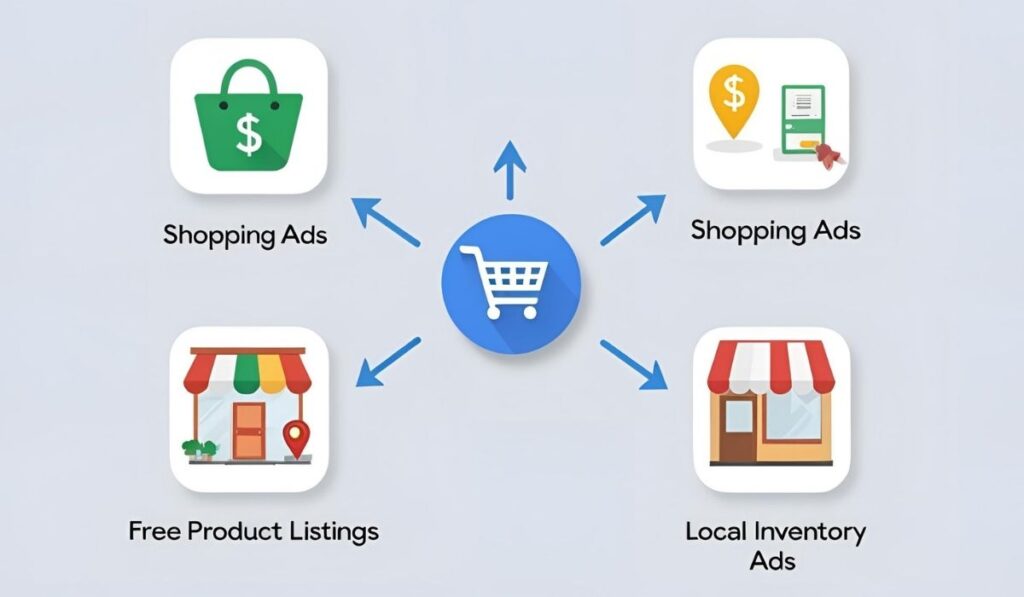
Google Merchant Center isn’t just a tool for paid ads; it’s your gateway to a vast ecosystem of Google Shopping experiences. Understanding how GMC integrates with these various programs is key to maximizing your product visibility and e-commerce performance.
1. Google Shopping Ads (Paid Advertising)
- Integration with GMC: Your product data feed, uploaded and managed within Google Merchant Center, is the foundation for all your Google Shopping campaigns run through Google Ads. GMC provides the product visuals, pricing, and crucial details.
- Benefits:
- High Purchase Intent: Captures users who are actively searching for products, leading to higher conversion rates.
- Visual Appeal: Displays rich product images, prices, and merchant names directly in search results, increasing click-through rates.
- Prime Placement: Often appears prominently at the top or right side of Google search results pages.
- Performance Max Integration: GMC feeds are now essential for Performance Max campaigns, Google’s automated solution designed to maximize performance across all Google channels, including Shopping, Search, Display, YouTube, and Gmail.
2. Free Product Listings (Organic Visibility)
- Integration with GMC: Products uploaded to Google Merchant Center are automatically eligible to appear in Google’s free product listings, provided they meet Google’s policies.
- Benefits:
- Increased Organic Visibility: Get your products seen by millions of shoppers without direct advertising costs.
- Expanded Reach: Your products can appear across various Google surfaces, including the Google Shopping tab, Google Search results (including in image results), Google Images, and even YouTube.
- Cost-Effective Traffic: Drives highly qualified traffic to your website organically, complementing your paid advertising efforts.
- Complementary to Paid Ads: Can fill gaps where your paid ads might not show or provide additional exposure.
3. Local Inventory Ads (Bridging Online & Offline)
- Integration with GMC: This program allows brick-and-mortar stores to showcase their in-store product availability directly in Google Search and Google Maps. It requires a local product inventory feed uploaded via GMC, in addition to a standard product feed. It also necessitates linking your Google Business Profile.
- Benefits:
- Drive Foot Traffic: Helps local shoppers find products available in your nearby physical stores.
- Local Visibility: Prominently displays your store’s location and product availability to users performing “near me” searches.
- Omnichannel Strategy: Bridges the gap between your online presence and physical storefront, providing a seamless shopping experience for local customers.
4. Shopping Actions (Evolution of Direct Purchases on Google)
- Integration with GMC: While the original “Buy on Google” (formerly Shopping Actions) program, which allowed direct checkout on Google’s platform, has been phased out in many major markets (including the US) to prioritize driving traffic directly to merchants’ websites, the underlying principle of a robust GMC feed remains crucial.
- Current Focus: Google’s strategy has evolved to emphasize sending highly qualified shoppers to your site to complete the purchase. GMC’s role is to ensure your product data is pristine so that Google can effectively match shoppers with your products and lead them to your site.
- Benefits (Historically & Conceptually):
- Simplified Checkout (for users): In markets where it was active, it offered a streamlined purchase process directly within Google.
- Google’s Customer Service & Trust: Leveraged Google’s reputation for secure transactions.
- (Modern Context): The shift reinforces the importance of having a user-friendly and high-converting e-commerce website, as GMC’s primary function is now to send prepared, high-intent traffic to your domain.
By understanding and strategically utilizing these programs available through Google Merchant Center, you can create a holistic and highly effective approach to getting your products discovered and sold across Google’s expansive ecosystem.
Adding and Managing Product Data Feeds: The Heart of Google Merchant Center

Your product data feed is the engine that powers your Google Shopping Ads and free product listings. It’s a comprehensive file containing all the essential attributes about your products, directly informing Google what you sell, its price, availability, and much more. Mastering the creation, submission, and ongoing management of this feed is paramount for success.
How to Add Products to Google Merchant Center: Choosing Your Feed Method
Google Merchant Center offers several methods for uploading your product data, each suited to different business sizes and technical capabilities:
- Google Sheets:
- Best for: Smaller inventories or businesses starting out.
- How it works: You create a spreadsheet in Google Sheets, fill in your product details, and connect it directly to GMC. Changes made in the sheet are automatically reflected in GMC.
- Pros: Easy to get started, no technical expertise required.
- Cons: Can become unwieldy for large inventories, manual updates are time-consuming.
- Scheduled Fetches (CSV, TSV, XML):
- Best for: Medium to large inventories.
- How it works: You host a data file (typically in CSV, TSV, or XML format) on your website’s server. GMC then “fetches” (downloads) this file automatically at scheduled intervals (e.g., daily, hourly).
- Pros: Automated updates, scalable for larger product catalogs.
- Cons: Requires some technical ability to generate and host the file.
- Content API:
- Best for: Large e-commerce businesses, frequently changing inventory, or developers.
- How it works: This allows for programmatic interaction with GMC. Your website or inventory system can directly send updates to GMC in real-time via an API.
- Pros: Real-time updates, highly dynamic, ideal for complex setups.
- Cons: Requires significant developer resources and technical expertise.
- E-commerce Platform Integrations:
- Best for: Most e-commerce businesses using popular platforms.
- How it works: Many platforms like Shopify, WooCommerce, Magento, BigCommerce, and others offer dedicated apps or built-in functionalities that automatically generate and sync your product data with Google Merchant Center.
- Pros: Simplifies feed creation and management, often handles attribute mapping automatically.
- Cons: May have limitations on customization compared to manual methods.
Managing and Optimizing Product Information: Beyond the Basics
Simply submitting a feed isn’t enough; continuous management and optimization are critical to maintaining product visibility and maximizing performance. This involves ensuring your product data is always accurate, compliant, and enriched.
- Understanding Essential Product Attributes: While your “Core Components” section touched on these, reiterating their importance for optimization here is key:
id: Unique identifier for each product. Crucial for tracking and updates.title: Most important for visibility. Use keywords, brand, and key attributes (color, size, model).description: Provides more detail, use relevant keywords for SEO, and highlight benefits.link: The URL to your product page. Must be a valid, live link.image_link: High-quality image of the product.price: Must exactly match your landing page.availability: Accurately reflects stock status (in_stock,out_of_stock,preorder).brand: Crucial for brand-specific searches and category matching.gtin/mpn: Unique product identifiers. Essential for Google to categorize and understand your product globally.
- Leveraging Feed Rules for Data Transformation:
- What they are: Feed rules are a powerful feature within GMC that allow you to modify or enhance your product data after it’s been submitted but before it’s processed by Google. You can apply rules to transform, combine, or add attributes without altering your original source feed.
- Use Cases:
- Concatenating Titles: Combining
brand,product_type, andcolorto create rich, keyword-optimized titles. - Setting Default Values: Automatically setting
conditionto ‘new’ if no value is specified. - Excluding Products: Filtering out products based on certain criteria (e.g.,
availability = 'out_of_stock'). - Price Adjustments: Adding a fixed value or percentage to prices for specific campaigns.
- Concatenating Titles: Combining
- Utilizing Supplemental Feeds for Targeted Updates:
- What they are: Supplemental feeds are used to add or override data for a subset of products without resubmitting your entire main feed. They only require the
idand the attributes you want to update. - Use Cases:
- Sales & Promotions: Quickly updating prices for sale items.
- Custom Labels: Adding
custom_label_0tocustom_label_4for granular bidding strategies. - Temporary Availability Changes: Marking specific products as ‘out of stock’ without touching the main feed.
- Correcting Specific Errors: Fixing attributes for a few products without needing a full feed re-upload.
- What they are: Supplemental feeds are used to add or override data for a subset of products without resubmitting your entire main feed. They only require the
- Attribute Mapping and Data Freshness:
- Mapping: Ensure the data fields from your source (e.g., Shopify) correctly map to Google’s required attributes in GMC. Incorrect mapping is a common cause of disapprovals.
- Freshness: For critical attributes like
priceandavailability, regular updates are non-negotiable. Implement hourly updates via scheduled fetches or use the Content API for real-time changes to prevent mismatches and suspensions.
By proactively managing your product data feeds, utilizing GMC’s powerful tools like Feed Rules and Supplemental Feeds, and ensuring your product information is always accurate and rich, you lay the foundation for successful Google Shopping campaigns and robust online sales.
Step-by-Step Setup: Launching Your First Google Merchant Center Account
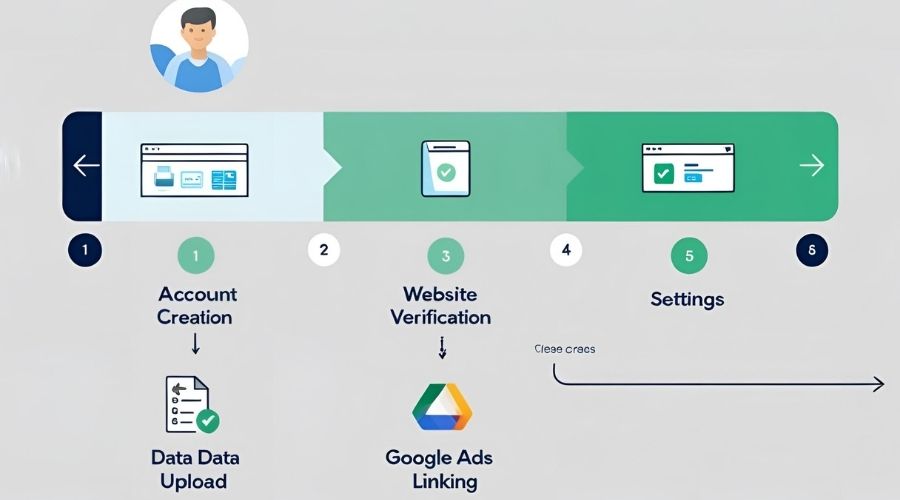
Getting started with Google Merchant Center is straightforward. Follow these steps to set up your account:
- Create Your Google Merchant Center Account:
- Go to https://merchants.google.com/.
- Sign in with your Google account (the same one you use for Google Ads is ideal).
- Provide your business information: country, business name, timezone, and business address. Agree to the Terms of Service.
- Verify and Claim Your Website:
- Google needs to confirm you own the website associated with your products. Common methods include:
- HTML tag: Add a meta tag to your website’s HTML <head> section.
- HTML file upload: Upload a specific HTML file to your website’s root directory.
- Google Analytics: If your Google Analytics account is verified for the same website, you can link it.
- Google Tag Manager: If you use GTM, you can verify through it.
- Google needs to confirm you own the website associated with your products. Common methods include:
- Configure Account Settings, Country of Sale & Shipping Options:
Accurately configuring your account settings, particularly your country of sale, shipping, and tax information, is absolutely critical for Google Merchant Center. Misleading or inaccurate information here is a frequent cause of product disapprovals and even account suspensions, as it directly impacts the shopper’s experience and Google’s compliance policies.- Select Your Country of Sale:
- When you first set up your GMC account, you select your primary “Country of Sale.” This determines the currency you’ll use, the product data specifications you must follow, and the Google Shopping properties where your products can appear.
- For selling in multiple countries: You can add additional “target countries” within your GMC account. Each new country will require separate product data feeds (potentially with currency conversions, language changes, and localized attributes), and crucially, unique shipping and tax settings relevant to that specific country.
- Set Up Comprehensive Shipping Services:
- This is one of the most vital settings. Your shipping rates in GMC must exactly match what a customer would pay on your website for the same product.
- Key aspects to configure:
- Service Areas: Define the specific regions, states, or zip codes within your target country where you ship.
- Delivery Times: Provide accurate transit times (e.g., 3-5 business days) and handling times (e.g., 1-2 business days). Be realistic, as lengthy or inaccurate delivery times can deter purchases.
- Shipping Costs: Set up your shipping rates based on various methods:
- Flat rate: A single cost for all orders.
- Free shipping: For all orders or above a certain threshold.
- Based on price: Different rates for different order value tiers.
- Based on weight: Different rates for different order weight tiers.
- Carrier calculated rates: Connect to major carriers (e.g., FedEx, UPS) to get real-time rates (requires integration).
- Minimum Order Value: If applicable, specify any minimum order value required for shipping.
- Importance: Inaccurate shipping information is a major reason for product disapprovals and can lead to a poor user experience, increasing bounce rates and hurting conversions.
- Configure Tax Settings:
- Similar to shipping, your tax settings in GMC must accurately reflect the taxes charged on your website.
- These settings are country-specific. For instance, in the USA, you’ll specify which states you collect sales tax in and the tax rate. For countries with Value Added Tax (VAT), you’ll often specify whether your prices include or exclude VAT.
- Consult a professional: Tax laws are complex and vary greatly by region. It’s always advisable to consult a tax professional to ensure full compliance before configuring these settings.
- By meticulously configuring these foundational settings, you ensure your products are displayed accurately, compliantly, and competitively to the right audience in the correct locations, paving the way for successful Google Shopping campaigns.
- Select Your Country of Sale:
- Upload Your Product Data Feed:
- This is where your products come to life in GMC.
- Choose a Method: Options include:
- Google Sheets: Great for smaller inventories or manual management.
- Scheduled Fetches: Provide a URL to a file (CSV, XML, TSV) that Google can fetch regularly.
- Content API: For developers, this allows programmatic updates.
- E-commerce Platform Integrations: Many platforms (Shopify, WooCommerce, Magento) have apps or built-in features to generate and sync feeds directly.
- Map Attributes: Ensure your product data aligns with Google’s specifications for each attribute (e.g., title, price, image_link).
- Link Your Google Ads Account:
- From within GMC, navigate to “Linked accounts” or “Settings” > “Linked accounts.”
- Find Google Ads and link your existing Google Ads account. This connection is essential for running Shopping campaigns.
Google Merchant Center Expert: Solve Errors, Optimize Feeds & Skyrocket Sales

This is where true expertise comes in. Mastering Google Merchant Center involves proactive management, meticulous optimization, and swift troubleshooting.
Common Google Merchant Center Errors & How to Fix Them
Disapprovals are inevitable, but quick resolution is key to maintaining product visibility. Regularly check your Diagnostic Dashboard in GMC.
- Missing Required Attributes:
- Error: “Missing shipping information,” “Missing GTIN,” “Missing color/size” (for apparel).
- Fix: Review Google’s product data specifications. Ensure your feed includes all mandatory attributes for your product type and target country. Many e-commerce platforms have plugins to help manage these fields.
- Image Issues:
- Error: “Promotional overlay on image,” “Image too small,” “Generic image.”
- Fix: Use high-quality, clear images. No watermarks, text, or logos covering the product. Ensure images meet size requirements.
- Incorrect Price/Availability:
- Error: “Price mismatch,” “Incorrect availability.”
- Fix: Ensure your feed’s price and availability exactly match your landing page. Implement automatic feed updates or use the Content API for real-time changes.
- Policy Violations:
- Error: “Misrepresentation,” “Counterfeit goods,” “Prohibited content.”
- Fix: Thoroughly review Google Shopping Ads Policies. Ensure your website is trustworthy (secure checkout, clear return policies, accurate business information).
- Incorrect Product Category:
- Error: “Invalid Google Product Category.”
- Fix: Use Google’s Product Taxonomy to find the most specific category for each product. Use supplemental feeds if manual updates are needed.
For complex or persistent disapprovals, professional Google Merchant Center expert services can be invaluable.
Optimizing Your Product Data Feeds for Performance
Beyond avoiding errors, optimizing your product feed can significantly boost your Shopping Ad performance.
- Rich & Descriptive Titles:
- Best Practice: Start with the most important keywords. Include brand, product type, key attributes (color, size, material), and model number.
- Example: Instead of “T-shirt,” use “Nike Men’s Dri-FIT Training T-Shirt – Black (Size L).”
- Compelling Descriptions:
- Best Practice: Use relevant keywords (without stuffing), highlight key features and benefits. Provide enough detail to inform but also entice.
- High-Quality Images:
- Best Practice: Clear, professional images on a white background. Include multiple angles and lifestyle shots if allowed by policy. High resolution is key.
- Accurate Product Identifiers (GTIN/MPN/Brand):
- Best Practice: Always provide correct gtin, mpn, and brand. This helps Google understand your products and match them to relevant searches. Missing or incorrect identifiers are common reasons for limited visibility.
- Utilize Custom Labels:
- Best Practice: Create custom labels (custom_label_0 to custom_label_4) in your feed to segment products for bidding strategies in Google Ads.
- Examples: seasonal_sale, high_margin_product, clearance_item, new_arrivals.
- Price Competitiveness:
- Best Practice: While not a direct feed attribute, competitive pricing is crucial for winning clicks and sales in Shopping Ads. Monitor competitor pricing.
Promotions and Special Offers Management: Standing Out in Shopping Ads
Beyond just displaying your products, Google Merchant Center allows you to highlight special offers and promotions directly on your Google Shopping Ads. These “Merchant Promotions” can significantly increase the appeal of your ads, boost click-through rates, and drive more conversions by giving shoppers an extra incentive to buy from you.
What are Merchant Promotions?
Merchant Promotions are a type of offer (e.g., percentage off, free shipping, free gift) that appear with your Shopping Ads and free product listings. They show up as a clickable “Special offer” link below your product’s price or as a strikethrough price with the new discounted price.
Benefits of Using Promotions in GMC:
- Increased Visibility & Click-Through Rate (CTR): Promotions make your ads stand out from competitors, drawing more attention and encouraging clicks.
- Boosted Conversion Rates: Offering a discount or special incentive can be the deciding factor for a shopper, leading to more sales.
- Competitive Advantage: Differentiate your products and brand in a crowded marketplace.
- Highlight Value: Clearly communicate savings or added value to potential customers.
Setting Up Promotions in Google Merchant Center:
- Navigate to the Promotions Dashboard:
- In your Google Merchant Center account, go to Marketing > Promotions.
- Click on the blue plus button (+) to create a new promotion.
- Choose Your Promotion Type:
- Amount off: Fixed amount or percentage discount (e.g., “$10 off,” “20% off”).
- Free gift: Offer a free item with purchase.
- Free shipping: Provide free shipping for qualifying orders.
- Define Promotion Details:
- Promotion ID: A unique identifier for your promotion (e.g.,
SUMMERSALE2025). - Title: A clear, concise title for your promotion (e.g., “20% Off All Summer Dresses”).
- Description: Provide more details about the offer.
- Conditions: Specify minimum purchase amount, eligible products, specific user groups, etc.
- Start & End Dates/Times: Crucial for scheduling your promotion to run accurately.
- Redemption Code (Optional): If your promotion requires a coupon code, input it here.
- Promotion ID: A unique identifier for your promotion (e.g.,
- Apply to Eligible Products:
- You can apply promotions to:
- All products: (Least common, requires careful management).
- Specific products: By individual
item_id. - Products based on attributes: Using a supplemental feed or filtering by
brand,product_type, orcustom_labels. This is highly recommended for precise control.
- You can apply promotions to:
- Submission Methods:
- Manual Entry: For a few simple promotions.
- Spreadsheet Upload: For managing multiple promotions (recommended for most businesses).
- Promotions API: For large-scale, automated promotion management by developers.
Best Practices for Managing Promotions:
- Ensure Consistency: The promotion details (discount, code, terms) in GMC must exactly match what is advertised on your website’s landing page and checkout. Inconsistencies lead to disapprovals.
- Clear Terms & Conditions: Make sure the full terms and conditions of your offer are easily accessible on your website.
- Target Accurately: Use product attributes or custom labels to ensure promotions only apply to the correct products.
- Monitor Performance: Track how promotions impact your CTR, conversion rate, and ROAS in Google Ads to understand their effectiveness.
- Schedule Timely: Set up promotions in advance with precise start and end dates to avoid last-minute rush or expired offers showing.
Compliance with Google’s Promotion Guidelines:
Strict adherence to Google’s policies is essential to avoid disapprovals. Common pitfalls include:
- Misleading Promotions: The promotion must be genuinely available and easily redeemable on your website.
- Ambiguous Terms: All conditions (e.g., minimum purchase, excluded items) must be clearly stated and visible to the user.
- Technical Issues: The promotion should work seamlessly on your website and not require excessive steps to redeem.
- Policy Violations: Prohibited content, inappropriate offers, or promotions that collect excessive user information are not allowed.
- Verification: Google will often manually verify promotions by checking your website. Be ready for this.
By mastering the art of creating and managing promotions within Google Merchant Center, you can add a powerful arrow to your e-commerce quiver, incentivizing purchases and effectively standing out in the competitive Google Shopping landscape.
How to Master Google Merchant Center: A Step-by-Step Expert Guide for E-commerce Success
Mastering GMC isn’t just about setup; it’s about continuous optimization and understanding how each piece impacts your Shopping campaigns.
- Initial Setup & Verification (as covered above): Ensure your foundation is solid.
- Deep Dive into Product Data Specifications: Regularly consult Google’s official specifications. These change, and staying compliant is crucial.
- Choose the Right Feed Method: Select a method that allows for efficient, regular updates. For larger inventories, an automated solution (API, third-party tool) is often necessary.
- Prioritize Disapprovals: Don’t ignore warnings or minor errors. Fix them promptly. Prioritize “Disapproved” products first as they won’t show at all.
- Segment Products with Custom Labels: Before building campaigns in Google Ads, plan out how you’ll want to group and bid on your products. Custom labels are your most powerful tool here.
- Connect to Google Ads & Create Shopping Campaigns: Once your feed is clean and optimized, create Standard Shopping or Performance Max campaigns in Google Ads.
- Monitor Shopping Ad Performance & GMC Diagnostics Jointly: Don’t look at them in isolation. See how feed changes impact ad performance metrics like CTR, conversions, and ROAS.
- A/B Test Ad Creative (for Smart Shopping/Performance Max): While Shopping Ads are feed-driven, you can often influence the ad itself through your product images, titles, and promotions.
- Stay Informed: Google frequently updates its policies and features. Subscribe to Google Merchant Center announcements and Google Ads blogs.
Account Suspension and Troubleshooting: Navigating Critical Issues

While individual product disapprovals are common, a Google Merchant Center account suspension is a far more severe issue. It means all your products are removed from Google Shopping and all associated campaigns are halted. This can be devastating for an e-commerce business. Understanding why suspensions occur and how to resolve them is crucial for long-term success.
Common Reasons for Google Merchant Center Account Suspension:
Google is strict about compliance to ensure a high-quality shopping experience for its users. Suspensions typically arise from violations of their policies.
- Misrepresentation of Self or Product: This is one of the most common and serious reasons. It includes:
- Website Misrepresentation: False claims about your business, deceptive pricing, confusing checkout processes, unverified contact information, or lack of clear return policies.
- Product Misrepresentation: Displaying product images that don’t match the actual item, incorrect product titles/descriptions, or misleading availability.
- Lack of Trustworthiness: An insecure checkout (no SSL), missing contact details (phone, email, address), or unclear billing practices.
- Policy Violations (Prohibited Content): Your products or website content violate Google’s shopping policies. This can include:
- Counterfeit Goods: Selling fake or replica products.
- Dangerous Products: Items that cause harm (e.g., specific weapons, hazardous chemicals).
- Prohibited Products: Illegal drugs, certain adult content, or items that exploit or facilitate dishonest behavior.
- Discriminatory Content: Promoting discrimination.
- Website Issues: Even if your product data is perfect, issues with your website can lead to suspension:
- Broken links or pages (especially product pages).
- Slow loading times or poor mobile responsiveness.
- Checkout issues (e.g., users unable to complete a purchase).
- Lack of an SSL certificate for secure transactions.
- Data Quality Issues (Severe & Repeated): While single product disapprovals are normal, systemic or persistent issues with your product data feed can lead to suspension:
- Massive discrepancies in pricing or availability between your feed and landing pages.
- Missing or incorrect unique product identifiers (GTINs, MPNs) for a large portion of your inventory.
- Continual submission of invalid or non-compliant product attributes.
- Repeated Policy Violations: If your account has a history of multiple warnings or disapprovals, Google may eventually escalate to a full suspension if issues persist or reoccur.
What Happens During a Suspension?
When your account is suspended:
- All your products are removed from Google Shopping.
- All active Google Shopping Ads campaigns linked to that GMC account will stop running.
- You will receive an email notification outlining the reason for the suspension.
- A banner notification will appear in your Google Merchant Center account.
Troubleshooting and Resolving Account Suspensions
An account suspension requires immediate and thorough action. Here’s a systematic approach to troubleshooting and getting your account reinstated:
- Understand the Reason for Suspension:
- Read the Email Carefully: Google’s suspension email is your most important clue. It usually provides a general reason (e.g., “Misrepresentation,” “Policy Violation”).
- Check Your GMC Diagnostics: Navigate to the “Diagnostics” section in your GMC account. There might be more specific details or examples of products that triggered the suspension.
- Thoroughly Review Google’s Policies:
- Do not guess. Go directly to the Google Shopping Ads Policies and the Google Merchant Center Help Center. Read every relevant policy section meticulously, especially those related to the suspension reason.
- Pay close attention to sections on website requirements, product data quality, and prohibited content.
- Identify and Fix ALL Issues:
- Be Exhaustive: Don’t just fix what you think is the problem. Assume Google found multiple issues. Scrutinize your entire website and product feed.
- Website Audit: Check your contact information, return/refund policy, shipping information, terms of service, privacy policy, secure checkout (HTTPS), and mobile responsiveness. Ensure everything is clear, accessible, and accurate.
- Product Feed Audit: Validate your entire product data feed against Google’s specifications. Look for mismatches in price/availability, missing attributes, or incorrect identifiers. Use Google’s Feed Rules or supplemental feeds to correct data.
- Review Product Data: If your suspension was due to a product policy violation, identify the specific products and either remove them from your feed or make them compliant.
- Document Your Changes:
- Keep a record of every change you make to your website and product feed. This documentation will be helpful during the appeal process.
- Request a Review / Submit an Appeal:
- Once you are confident that all issues have been addressed, go back to your Google Merchant Center account.
- You will typically see an option to “Request Review” or “Appeal” the suspension.
- Provide a Clear Explanation: In your appeal, clearly state:
- That you understand the reason for the suspension.
- The specific actions you have taken to fix each identified issue.
- Reassure Google that you have reviewed and now understand their policies.
- Be Patient: Reviews can take several days. Avoid submitting multiple appeals before hearing back on the first one, as this can delay the process.
When to Seek Professional Google Merchant Center Expert Services:
Account suspensions can be complex and highly impactful. If you’re struggling to identify the root cause, implement the necessary fixes, or navigate the appeal process, professional Google Merchant Center expert services can be invaluable. Specialists have deep experience with Google’s policies and common suspension reasons, significantly increasing your chances of a swift and successful reinstatement. They can conduct thorough audits, implement necessary changes, and communicate effectively with Google on your behalf.
Google Merchant Center Troubleshooting: Your Expert Guide to Fixing Disapprovals & Boosting Performance
Encountering disapprovals or low performance in Google Merchant Center can be frustrating, but they are often fixable. Here’s how to approach common troubleshooting scenarios like an expert.
Debugging Disapprovals:
- Check the Diagnostics Tab in GMC: This is your first stop. It provides detailed error messages for individual products or account-level issues.
- Click on Specific Errors: Don’t just read the summary. Click into the error type to see which products are affected and get specific instructions from Google.
- Review Google’s Product Data Specifications: Many errors stem from not adhering to the latest product data requirements. Double-check the attribute definitions and examples.
- Verify Landing Page Consistency: Ensure the price, availability, and product information on your landing page perfectly match what’s in your feed. Implement structured data (schema.org) on your product pages to aid Google in understanding your data.
- Address Website Issues: Policy disapprovals (e.g., “Misrepresentation”) often relate to your website’s overall trustworthiness, checkout process, return policy clarity, or contact information. Make your website transparent and user-friendly.
- Use Supplemental Feeds: For quick fixes or adding specific attributes to a small number of products, supplemental feeds can be used without rebuilding your main feed.
- Request a Review: After fixing an error, you can often request a manual review within the Diagnostics tab or product listing. This tells Google to re-crawl and reassess.
Boosting Performance for Shopping Ads:
Even with a clean feed, performance can be stagnant. Here’s how to boost it:
- Optimize Product Titles & Descriptions: As mentioned earlier, make them keyword-rich and compelling to improve ad relevance and CTR.
- Leverage Custom Labels: Segment your products based on profitability, seasonal relevance, or other business metrics using custom labels. This allows for more granular bidding strategies in Google Ads.
- Implement Smart Bidding Strategies: Once you have sufficient conversion data, utilize Google Ads Smart Bidding strategies like Target ROAS or Maximize Conversions to optimize for your business goals.
- Refine Negative Keywords: Continuously add negative keywords to your Shopping campaigns in Google Ads to filter out irrelevant searches and improve ad spend efficiency.
- Monitor Search Term Reports: Regularly review the search terms that triggered your Shopping Ads. Discover new negative keyword opportunities and even potential new keywords for your product titles.
- A/B Test Product Images & Promotions: Experiment with different hero images, product images, and text overlays for promotions (if allowed by policy) to see what resonates best.
- Consider Performance Max Campaigns: Google’s latest campaign type leverages AI to find converting customers across all Google channels, including Shopping. It’s a powerful tool for maximizing reach and conversions, provided your GMC feed is robust.
Comparing Google Merchant Center with Other Advertising Platforms
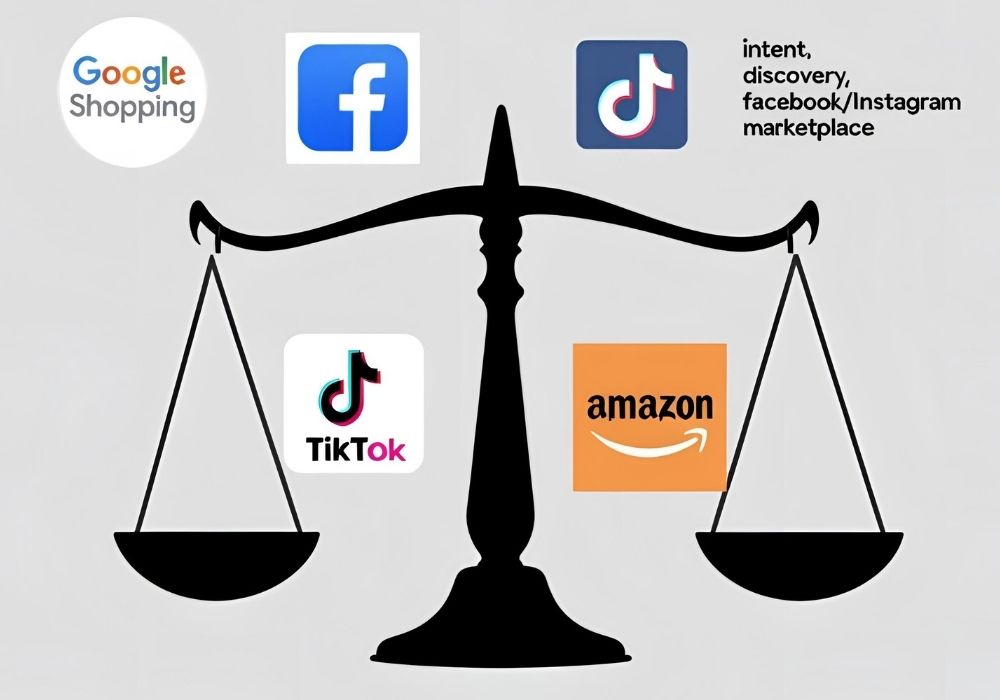
While Google Merchant Center is specifically for displaying products on Google surfaces, it’s helpful to understand its unique role in the broader advertising landscape.
- GMC vs. Google Ads (Search/Display/Video):
- GMC’s Role: Acts as the product data conduit for Shopping Ads.
- Google Ads’ Role: The platform where you create and manage Shopping campaigns using the data from GMC. Also for running text ads, display ads, video ads, etc., which target users based on keywords, demographics, or interests, rather than explicit product data feeds.
- GMC/Google Shopping Ads vs. Social Media Ads (Facebook/Instagram, TikTok):
- Google Shopping (GMC): Intent-Based Advertising. Users are actively searching for products they want to buy. You’re capturing existing demand. Best for conversion-focused campaigns when users are close to a purchase decision.
- Social Media Ads: Interest/Discovery-Based Advertising. Users are typically Browse and not actively searching for products. You’re creating demand and targeting based on demographics, interests, and behaviors. Excellent for brand awareness, discovery of new products, and visual storytelling.
- Synergy: Many businesses use both. Google Shopping captures demand, while social media builds brand awareness and nurtures potential customers earlier in their journey.
- GMC vs. Amazon Seller Central:
- GMC/Google Shopping: You pay per click to drive traffic to your website. You own the customer relationship and data.
- Amazon Seller Central: You list products on Amazon’s marketplace. Customers typically buy on Amazon. You’re leveraging Amazon’s massive customer base but have less control over the customer relationship and data.
- Choosing: Depends on your business model. Many successful businesses sell on both platforms.
Measuring Success: Key Metrics for Google Merchant Center & Shopping Ads
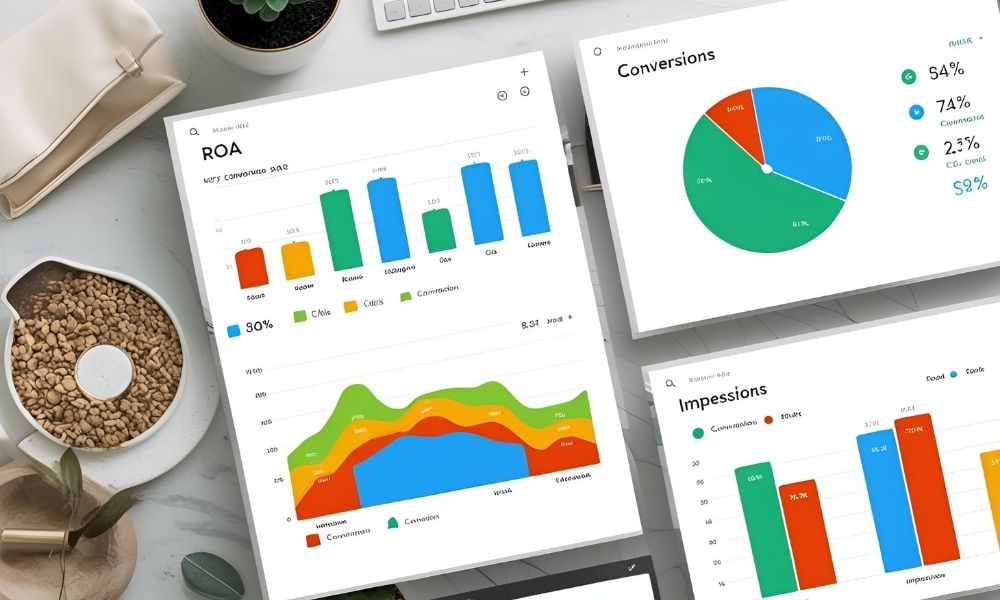
Understanding the right metrics is crucial to assessing and optimizing your Google Merchant Center and Shopping Ads performance.
- Impressions: The number of times your Shopping Ad was shown. (Shows visibility)
- Clicks: The number of times your ad was clicked. (Shows engagement)
- Click-Through Rate (CTR): Clicks divided by Impressions. A high CTR indicates your product titles, images, and prices are compelling. (Shows relevance & ad appeal)
- Conversions: The number of desired actions taken after a click (e.g., a purchase, lead form submission). This is the ultimate metric for e-commerce success.
- Conversion Rate: Conversions divided by Clicks. (Shows landing page & product effectiveness)
- Cost-Per-Click (CPC): The average cost you pay for each click. (Shows efficiency)
- Cost-Per-Acquisition (CPA): Your total ad spend divided by the number of conversions. A critical metric to understand the true cost of acquiring a customer.
- Return on Ad Spend (ROAS): Revenue generated from ads divided by ad spend. This is arguably the most important metric for e-commerce, telling you how much revenue you’re getting back for every dollar spent on ads.
By regularly analyzing these metrics in your Google Ads account (which pulls data from GMC), you can identify what’s working, what’s not, and make data-driven decisions to optimize your campaigns.
Case Studies & Success Stories

The power of Google Merchant Center and optimized Shopping Ads is evident in countless success stories:
- A Small Online Boutique: By optimizing their product titles and descriptions with specific brand names and color variations in GMC, they saw their Shopping Ad CTR increase by 30% and their ROAS improve by 25% within two months.
- A Local Electronics Retailer (Kolkata, West Bengal): Utilized Local Inventory Ads through GMC to showcase in-stock products. Combined with precise geotargeting in Google Ads, they experienced a 150% increase in local store visits attributed to their online advertising efforts.
- A Niche Hobby Store: Faced constant disapprovals due to incorrect GTINs. After meticulously updating their product feed in GMC and implementing a robust data validation process, their products went from being almost invisible to generating 40% of their online sales through Google Shopping Ads, achieving a consistent 3x ROAS.
These examples highlight that mastering your Google Merchant Center feeds is not just about compliance, but about unlocking significant growth and profitability for your online business.
Conclusion: Your Path to Google Merchant Center Mastery

Google Merchant Center is an indispensable platform for any e-commerce business looking to thrive on Google Shopping. While it requires attention to detail and adherence to specific guidelines, the rewards of increased visibility, highly qualified traffic, and boosted sales are well worth the effort.
By understanding its core components, diligently managing your product data feeds, proactively fixing errors, and continuously optimizing for performance, you can transform Google Merchant Center from a daunting requirement into a powerful engine for your business’s growth.
Ready to take your e-commerce business to the next level and truly dominate Google Shopping Ads? Don’t hesitate to explore our Google Merchant Center expert services for tailored strategies, meticulous feed management, and dedicated support. Let us help you unlock your full potential in the world of online retail.