Facebook Pixel is a powerful tracking tool offered by Facebook that allows businesses and website owners to measure and optimize their advertising efforts on the social media platform. Here’s an overview of how Facebook Pixel tracking works and how to fix Facebook Pixel Tracking Code Not Working.
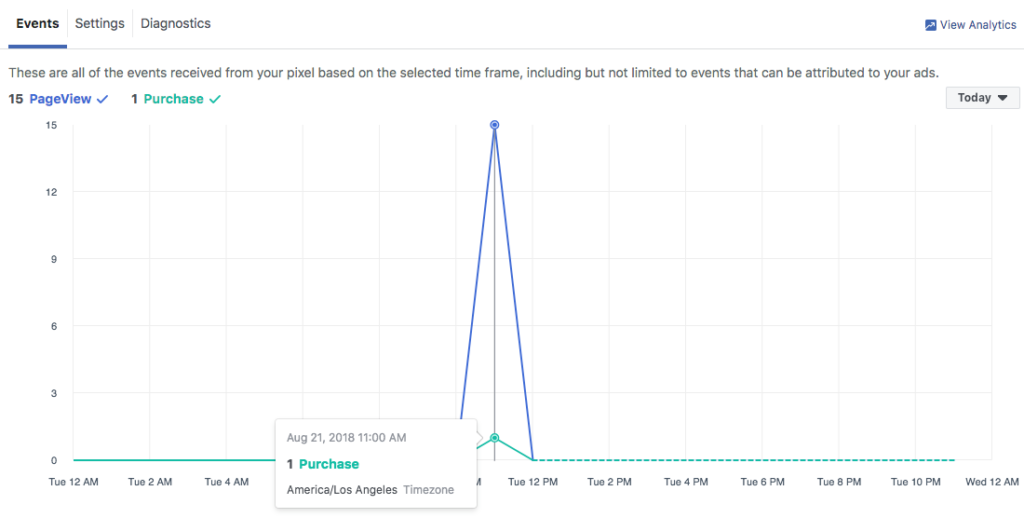
Table of Contents
It works by placing a small piece of code, called a pixel, on your website. This pixel collects data about user interactions on your site and sends that information back to Facebook.
In the dynamic realm of digital marketing, Facebook Pixel Tracking has emerged as an indispensable tool for businesses seeking to measure and optimize their advertising campaigns, enhance customer engagement, and drive business growth. However, like any technology, Facebook Pixel Tracking can encounter occasional glitches, leaving businesses wondering why their tracking code is not working. This comprehensive guide delves into the intricacies of Facebook Pixel Tracking troubleshooting, empowering businesses to identify and resolve common tracking errors, ensuring that their data-driven marketing efforts remain on track.
Common Facebook Pixel Tracking Errors
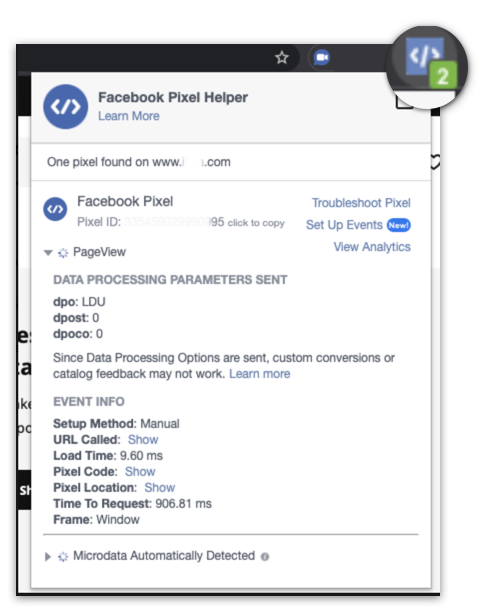
Several factors can contribute to Facebook Pixel Tracking malfunctions, ranging from incorrect code implementation to compatibility issues with website plugins or themes. Here are some of the most common Facebook Pixel Tracking errors:
1. Pixel Code Missing or Incorrectly Placed: Verify that the Facebook Pixel code is correctly installed on all relevant pages of your website. Check for any typos or syntax errors in the code.
2. Pixel Code Not Firing: Utilize Facebook Pixel Helper, a Chrome extension, to test whether your pixel is firing properly. If the pixel is not firing, ensure that it is not blocked by ad blockers or browser extensions.
3. Pixel ID Mismatch: Double-check that you are using the correct Facebook Pixel ID for your website. A mismatch in pixel IDs can prevent tracking from working correctly.
4. Event Tracking Issues: Ensure you have correctly configured event tracking for the specific actions you want to track, such as page views, add-to-carts, and purchases.
5. Plugin or Theme Conflicts: Some website plugins or themes may interfere with Facebook Pixel Tracking functionality. Try temporarily disabling any plugins or switching to a default theme to identify potential conflicts.
6. Browser Compatibility Issues: While Facebook Pixel Tracking is compatible with most modern browsers, check for any known compatibility issues with the browser you are using.
Troubleshooting Steps
To effectively troubleshoot Facebook Pixel Tracking issues, follow these steps:
1. Identify the Issue: Clearly define the specific tracking error you are encountering. This will help narrow down the possible causes and solutions.
2. Check Facebook Events Manager: Review the Facebook Events Manager for any error messages or warnings related to your pixel.
3. Utilize Facebook Pixel Helper: Facebook Pixel Helper provides valuable insights into pixel firing and event tracking. Use this tool to test your pixel and identify any configuration issues.
4. Validate Pixel Code: Double-check the pixel code for any typos or syntax errors. Refer to Facebook’s documentation for proper code implementation guidelines.
5. Consult Website Developer: If the issue persists, seek assistance from your website developer to check for any underlying technical issues that may be interfering with pixel tracking.
6. Review Pixel Settings: Review your Facebook Pixel settings to ensure they are configured correctly for your website and tracking goals.
7. Test and Monitor: After making any changes, test your pixel and monitor tracking performance to ensure the issue has been resolved.
Preventive Measures
To minimize the occurrence of Facebook Pixel Tracking issues, adopt these preventive measures:
1. Regularly Update Pixel Code: Stay updated with the latest Facebook Pixel code and implementation guidelines.
2. Test Pixel After Updates: After making any changes to your website or plugins, test your pixel to ensure it continues to function properly.
3. Monitor Pixel Performance: Regularly monitor your pixel performance in Facebook Events Manager to identify any potential issues promptly.
4. Seek Support: If you encounter persistent tracking issues, reach out to Facebook’s Business Manager support team for assistance.
Facebook Pixel Tracking Code Not Working FAQ
Why is my Facebook Pixel code not working?
There are a few reasons why your Facebook Pixel code might not be working. Here are a few of the most common:
– Incorrect Pixel ID: Make sure you are using the correct Facebook Pixel ID for your website. You can find your Pixel ID in the Facebook Events Manager.
– Pixel code not installed correctly: The Facebook Pixel code needs to be installed on all of the pages of your website that you want to track. You can install the code manually or use a plugin like the Facebook Pixel Helper Chrome extension.
– Browser extensions or ad blockers: Some browser extensions or ad blockers can interfere with the Facebook Pixel code. Try disabling any extensions or ad blockers that you have installed.
– Website caching: If your website is cached, the Facebook Pixel code may not be able to fire. Try clearing your website cache or using a different browser.
How can I troubleshoot my Facebook Pixel code?
There are a few things you can do to troubleshoot your Facebook Pixel code:
– Use the Facebook Pixel Helper Chrome extension: This extension will help you test your pixel code and identify any errors.
– Check the Facebook Events Manager: The Facebook Events Manager will show you if your pixel is firing properly and if there are any errors.
– Review your website code: Make sure that the Facebook Pixel code is installed correctly and that there are no typos or errors.
– Contact Facebook support: If you are still having trouble, you can contact Facebook support for help.
How can I prevent my Facebook Pixel code from breaking in the future?
There are a few things you can do to prevent your Facebook Pixel code from breaking in the future:
– Keep your Facebook Pixel code up to date: Facebook is constantly updating its pixel code, so make sure you are using the latest version.
– Test your pixel code regularly: Make sure to test your pixel code regularly to make sure it is still working properly.
–Be careful when making changes to your website: If you make any changes to your website, make sure to test your
pixel code again to make sure it is still working properly.
What are some of the benefits of using Facebook Pixel Tracking?
There are many benefits to using Facebook Pixel Tracking, including:
– Measure the effectiveness of your Facebook ads: You can use Facebook Pixel Tracking to track how many people see and click on your Facebook ads. This information can help you improve the performance of your ads.
– Track website conversions: You can use Facebook Pixel Tracking to track how many people take desired actions on your website, such as making a purchase or signing up for a newsletter. This information can help you measure the effectiveness of your website.
– Create custom audiences: You can use Facebook Pixel Tracking to create custom audiences of people who have visited your website or taken a desired action. You can then use these custom audiences to target your Facebook ads.
Conclusion
By effectively troubleshooting Facebook Pixel Tracking issues and implementing preventive measures, businesses can ensure that their data-driven marketing efforts remain on track. Facebook Pixel Tracking, when functioning correctly, provides invaluable insights into customer behavior, campaign effectiveness, and overall marketing performance. Embrace the power of Facebook Pixel Tracking and harness the power of data to drive business growth and success.